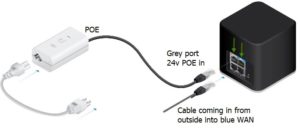Support
Common support issues check list:
1). Power cycle your router and outside aerial power supply by switching it off or unplugging from the wall for at least 10 seconds. Once switched back on please give it about 2 minutes for the router and outside aerial to boot and reconnect.
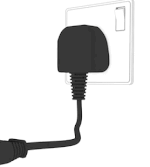
3). Try another website or use a different device, if this fixed your issue, please power cycle your device with the issue, by switching it off and back on.
4). Try to reset your router by holding the reset button on the back for at lease 10 seconds. Then wait 2 minutes for the router to reboot and reconnect. If you have the airCube router this step is not necessary.
5). Suffering with slow speeds? Try a speed test and log the date and time as we can check this.
If you use our app WiFiman it will automatically log on our system.
Please try to do a speed test via a cabled connection, if you find your speed is very slow, try trouble shooting issue (1).
6). If you have forgot your WiFi name and/or password, you can find it on the bottom of your router.
The Password is in blue (see picture)
If you have a white router your WiFi name will be TP-Link_XXXX*.
If you have a airCube your WiFi name will be airCub-XXXX*. On the bottom you will fine a quick connect barcode that you can scan with a smart phone.
* XXXX being the last 4 to 6 digits of your MAC address (in red)
7). Do you need a static IP address, Please contact us as we can supply one via a small fee.
8). Have you found your service suspended? Contact support.
9). Still Not Happy? If we haven't been able to resolve your issue, and you'd like to make a formal complaint, please see our Complaints Procedure for information on how to escalate your concern.